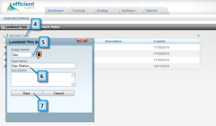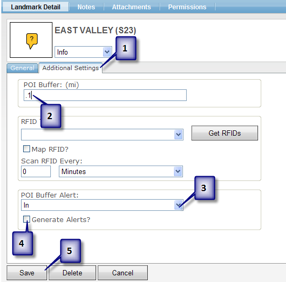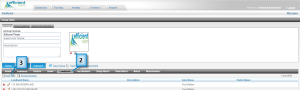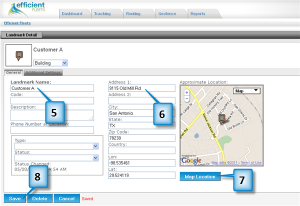Landmark Visits
The Fleet Management System can record every time a vehicle visits a landmark. The system records the date and time of every arrival and departure. You can run the Landmark Entry/Exit report to see the data. Follow the steps below to setup landmark visits.
1. Click on the  next to the landmark that you want to edit.
next to the landmark that you want to edit.
2. Click on the Additional Settings tab.
3. Enter a buffer size into the Landmark Buffer (mi) textbox. See Importance of Buffer Size below for more details.
4. Optional: change the Buffer Alert if you want to know when an item leaves a landmark. By default it is set to In, which tracks when a vehicle arrives at a landmark.
5. Optional: click on the Generate Alerts? checkbox if you want to setup an alert whenever a vehicle enters or exits a landmark.
6. Click on the Save button.
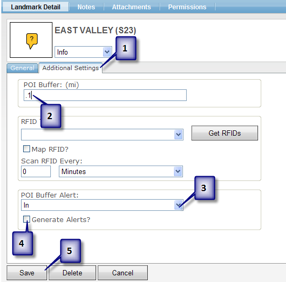
Importance of Buffer Size
The buffer size helps determine when a vehicle has visited a landmark. If the buffer size is set to .25 then every GPS location within ¼ of a mile of the POI will be considered to have visited that landmark. In general a smaller buffer is preferred because there will be less chance to catch locations that did not truly visit the landmark. For example, if a landmark represents a store located inside a shopping center and the buffer size is too big then a vehicle that was at stopped at the intersection would be considered visiting the landmark.