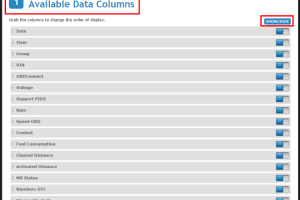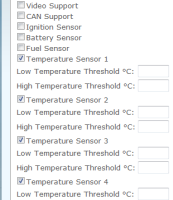What Is GPS Tracking?
What IS GPS Tracking?
No posts available
Support
How to Assign a Dispatch Route to a Vehicle
December 26th, 2014
Category:Support
Assigning a dispatch route to a vehicle in the Milo FMS is easy to do. Please follow the steps below to send a message to the Garmin.
Requirements: Dispatch Center module
Milo Fleet Management System: tracking.EfficientFleets.com
How to Assign a Dispatch Route
1. Click on the Dispatch tab.
2. Click on the Assignments tab.
3. Search for the vehicle that you want to assign a route too.
Click on the search button or type in the first few letters of the vehicle name in the text box.
4. Click on the vehicle name that you are looking for.
5. Click Assign a Route
6. Select the route from[Read More]
How to Create a Route in the Milo Dispatch Center
December 26th, 2014
Category:Support
Creating a route in the Milo FMS Dispatch center is easy to do.
Please follow the steps below to create a route. To use the Dispatch center you must have the Dispatch module enabled.
Milo Fleet Management System: tracking.EfficientFleets.com
How to Create a Dispatch Route
1. Click on the Dispatch tab.
2. Click on the Routes button.
3. Click on Add New Route.
4. Enter a name for the route.
5. Click on Add New Stop. Each route must have at least 2 stops.
3 Ways to add a stop:
*Existing POI (landmark)
*Existing[Read More]
MILO FLEET MANAGEMENT SYSTEM RELEASE NOTES — RELEASE DATE: NOVEMBER 2014
November 18th, 2014
Category:Support
Enhancement: New Filter to the Reports Date
Benefit to Users:
This New Filter, available on All Reports, provides the User with the ability to base the Date Range of a Report on the ‘Last 24 Hours.’ This Feature will be available for All Current Reports and all New Reports going forward. Prior to this Release, this filter was not available within any of the Reports.
Highlight:
While configuring a Report, within the Available Filters, Users will now have the ability to select a Date Range of the ‘Last 24 Hours.’ By providing this Date Range Filter, Users will be able to continually run a[Read More]
Milo Fleet Management System Release Notes — Release Date: October 2014
October 27th, 2014
Category:Support
Milo Fleet Management System Release Notes — Release Date: October 2014
New Report: Queclink GV-500 OBD Report
Benefit to Users:
This New Report provides the Queclink GV-500 OBD Data in an easy to view & use Report Format. This Report will only work with the Queclink GV-500 Device, which provides OBD Data. Prior to this Release, this information was available within the Platform but, not available within any of the Reports.
Highlight:
Any Users tracking with the Queclink GV-500 OBD Device, will be able to take advantage of this Graphical Report. Within the formatting of this Report, Users have the ability to select to[Read More]
Milo Fleet Management System Release Notes - September 2014
October 27th, 2014
Category:Support
Milo Fleet Management System Release Notes — Release Date: September 2014
Enhancement: Supporting Temperature 3 & 4
Benefit to Users:
This Enhancement is to Support Temperature Values 3 & 4 sent from your Device. The Device would need to be integrated to take advantage of this Enhancement. Prior to this Release, you were only able to see up to 2 Temperature Values. By providing this Enhancement, Users are now able to closely monitor multiple Temperatures in Various Locations of the Platform.
Highlight:
Users will now be able to visualize the Temperature Values 3 & 4 with Gauges on the Informational Pop-Up, In the Item Label[Read More]