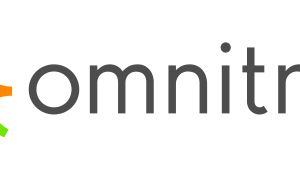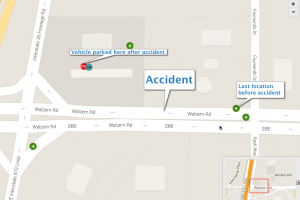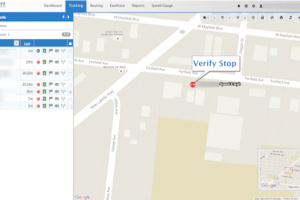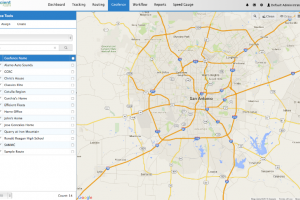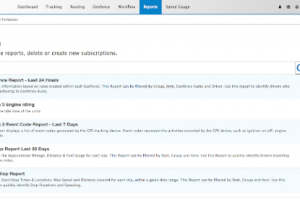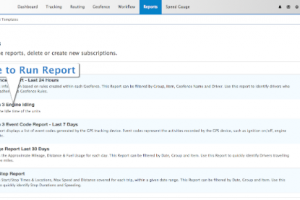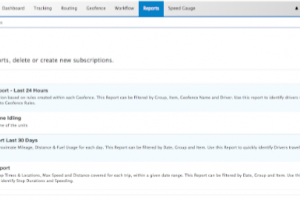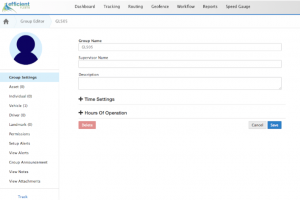What Is GPS Tracking?
What IS GPS Tracking?
Plumbing Heating Cooling Contractors Association San Antonio
February 10th, 2016
Category:GPS Tracking
Plumbing Heating Cooling Contractors San Antonio
We are excited to announce that Efficient Fleets is now a member of the Plumbing Heating Cooling Contractors Association San Antonio chapter. The PHCC is dedicated to the promotion, advancement, education and training of the industry. We are proud to support the industries that we do business with and look forward to working with the association and its members.
Efficient Fleets is a GPS tracking company that provides solutions that are designed to help the plumbing industry improve customer service, increase revenue, and decrease expenses. We offer easy-to-use affordable GPS tracking for fleets of any size.
We are[Read More]
Efficient Fleets is a Member of the Texas Trucking Association
February 8th, 2016
Category:GPS Tracking
Texas Trucking Association
We are proud to announce that Efficient Fleets is now a member of the Texas Trucking Association. The TXTA is dedicated to supporting the trucking industry in Texas and beyond. As a company Efficient Fleets believes in supporting the industries that we do business with.
Efficient Fleets is a GPS tracking company that provides services and solutions that are specific to the trucking industry. We offer standard GPS tracking, electronic logging devices (ELD), IFTA compliance, trailer tracking, plus much more.
We are located in San Antonio, TX at 437 McCarty Rd, suite D, 78216. We support clients throughout Texas and[Read More]
Omnitracs Authorized Reseller
December 28th, 2015
Category:GPS Tracking
Efficient Fleets Is An Omnitracs Authorized Reseller
Efficient Fleets is proud to announce that we are now an Omnitracs XRS Authorized Reseller. The Omnitracs XRS platform delivers enterprise-grade fleet solutions to companies of any size. The XRS system is designed to deliver cutting edge solutions in GPS tracking, HOS compliance, and fleet optimization to a smartphone, tablet, or rugged handheld device.
The XRS system is designed with the trucking industry in mind. Efficient Fleets is committed to bringing the best technology to our clients. We consider Omnitracs to be the best in their industry and therefore we are proud to represent them in San Antonio[Read More]
Car Accident Verified By GPS Tracking
December 22nd, 2015
Category:GPS Tracking
Quickly Locate the Car Accident
A client called me the other day about a car accident. One of his drivers was in a minor fender bender. He wanted to know if his GPS tracking system had any info to help him. He specifically wanted to know if the driver was where the accident happened and how fast he was driving prior to the accident.
Both of these things could easily be done with the GPS tracking. I showed him how to quickly find the location of the accident and then to see if the vehicle was there. Once the client found the[Read More]
Improve Customer Service
December 16th, 2015
Category:GPS Tracking
Improve Customer Service and Boost Profits
GPS tracking is a great way to improve customer service. It can provide the verification that you need to ensure that you deliver the service that your customer's expect. One of the most exciting ways that our clients use GPS tracking is to verify that they showed up on time and completed the job. Many of our clients have contracts with their customers that state how many times they have to show up. GPS tracking can automatically provide that verification.
Yesterday I was speaking to a client who explained that they used to constantly get complaints from[Read More]
Support
How To Create A Polygon Geofence - Milo GPS
December 8th, 2015
Category:Support
What Is A Polygon Geofence?
A polygon geofence is a virtual fence that you can draw in the Milo GPS tracking system to monitor when an item (vehicle, piece of equipment, or person) crosses the boundary. Geofences can be used in a variety of situations. For example, when you want to verify when when and for how long your vehicles are visiting a customer. Another good reason is to prevent your drivers from visiting places that are off limits during work hours, such as their home, girlfriend/boyfriend house, etc.
Creating a geofence is very easy to do. Please follow the steps below to[Read More]
How To Schedule An Email Report - Milo GPS
November 25th, 2015
Category:Support
It is very easy to schedule any report to be delivered automatically by email to one or more people. A report template must be setup first before a report can be scheduled. Click here to learn how to setup a report template.
Schedule A Report
1. Click Reports.
2. Click the clock icon next to the report name to open the Subscription Report window.
3. Fill out the form with the email addresses and email subject. Use a ";" to separate email addresses. Choose the Report File Format and the Report Frequency.
4. Click Save.
Related Posts
How To Run A Report
How To Setup A Report
[Read More]
How To Run A Report - Milo GPS
November 25th, 2015
Category:Support
Opening or running a report is easy to do in the Milo GPS tracking system. Before you run a report you need to setup a report template. Click here to learn how to setup a template.
Note: you will need to disable your web browser's pop up blocker to open a report.
Run A Report
1. Click Reports. You should see a list of reports that were previously setup.
2. Click on the report that you want to run. It should open in a separate window.
Related Posts
How To Setup A Report
How To Schedule A Report
[Read More]
How To Setup A Report - Milo GPS
November 25th, 2015
Category:Support
You need to setup a report template in Milo GPS before you can view the information.
Setup a Report
1. Click Reports.
2. Click Report Templates. Choose the report that you want to setup by clicking on the name. Scroll down to see all the reports.
3. Select the columns that you want to see in the report. All of the columns are selected by default. Click Next.
4. Choose the search criteria. The criteria could be different from the image below depending on the report you choose. Scroll down to see all the criteria. Click Next.
5. Choose the display options. Click Next.
6. Type a name for the report.
7. Click Finish Report.
The[Read More]
How To Move A Vehicle To A New Group - Milo GPS
November 24th, 2015
Category:Support
To move a vehicle, item, or asset to a different group is easy to do in the Milo GPS system.
Please follow the steps below to learn how to move a vehicle to a new group.
1. From the Dashboard...click on the name of the group that you want to move the vehicle to.
2. Click on the Vehicle link on the left hand side.
3. Click on the Assign Existing button in the upper right corner. You should now see the Assign Existing window.
4. Select the vehicle(s) that you want to move to the new group by clicking on the checkbox next to the vehicle name.
5.[Read More]