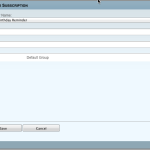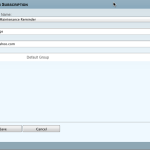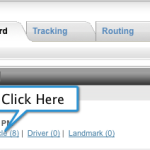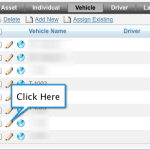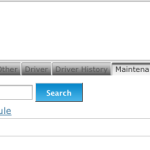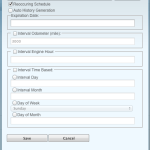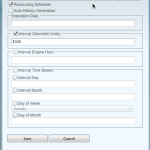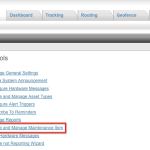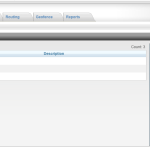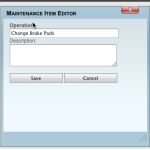Lower Your Speed And Your Fuel Bill
Reducing the speed of your fleet can significantly lower your fuel expenses. Did you know that when your fleet vehicles go above 60 MPH you could be wasting significant money? The gas mileage of most vehicles starts to decrease between speeds of 55 and 60 MPH. According to the U.S. Department of Energy, each 5 MPH you drive over 50 MPH is like paying an additional $0.25 per gallon of gas.
If you have vehicles that spend a lot of time on the highway this could add up very quickly. Fleets that are operating in the Eagle Ford Shale certainly understand this. The distances they have to cover are long no matter where they come from. Getting your drivers to slow down just a little bit could go a long way to reducing your fuel bill.
The Right Tools
Monitoring the speed of any vehicle is difficult to do from an office without the right tools. A GPS tracking system provides an easy to use way to monitor the speed of your entire fleet. A GPS receiver installed in your vehicle will report the speed and location (among other things) automatically to a tracking website. Speed alerts and reports can then help you identify the speeding habits of your drivers.
Alerts
A speed alert can be setup to record when a vehicle goes above a certain speed. For example, if you set the threshold to 65 MPH then every time the vehicle goes above that the GPS system will mark that location. Now as a manager you can easily identify when and for how long your vehicles were going above the limit.
Reports
Reports are a great way to identify the speeding habits of your drivers. They can display detailed information in a spreadsheet format or in charts and graphs. Reports are the best way to get a fleet wide view of speeding.
There are many reports that can be used to help identify speeding. A detailed activity report will identify the speed of each GPS record. A speed alert report will show all the locations where the vehicle was traveling above the speed alert threshold. The speed alert report is great for identifying where and when the vehicle was speeding.
To make reports easier to work with they can be delivered directly to your email on a regular schedule. A manager may want to receive a speed report on Friday for all of the week’s activities. This would give him or her the opportunity to correct any behavior the following week.