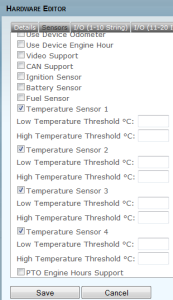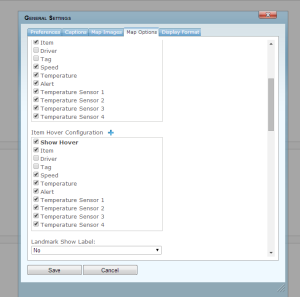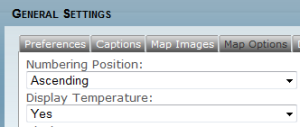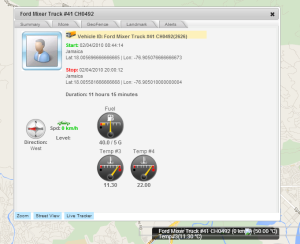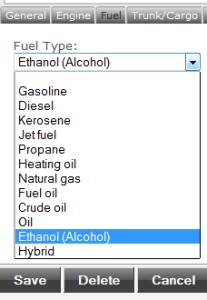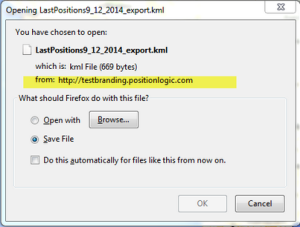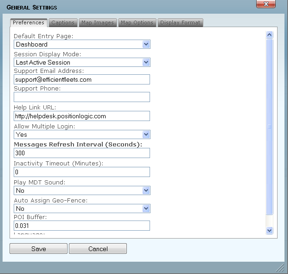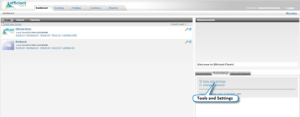Milo Fleet Management System Release Notes — Release Date: September 2014
Enhancement: Supporting Temperature 3 & 4
Benefit to Users:
This Enhancement is to Support Temperature Values 3 & 4 sent from your Device. The Device would need to be integrated to take advantage of this Enhancement. Prior to this Release, you were only able to see up to 2 Temperature Values. By providing this Enhancement, Users are now able to closely monitor multiple Temperatures in Various Locations of the Platform.
Highlight:
Users will now be able to visualize the Temperature Values 3 & 4 with Gauges on the Informational Pop-Up, In the Item Label Configuration and Item Hover Configuration. Simply follow these steps to visualize the information throughout the Platform:
Login as Site Admin
Select the Sensors tab
Select the Number of Temperature Sensors in use
Provide a Low and High Value (optional)
Login to a Client
Select Tools and Settings
Select Manage General Settings
Select the Map Options Tab
Select Yes to Display Temperature
Choose if you would like to see it in the Item Label and/or Item Hover
Enhancement: Ethanol added to Fuel Type Options
Benefit to Users:
While this field is for informational purposes only, the goal is to have everything documented & located in one place. Providing the option to configure a variety of fuel options, enables the user to make additions as the fuel consumption/monitoring technology becomes available.
Bug Fix: Export KML Feature was Displaying Site Domain instead of Sub Domain Clients
Issue:
When a Sub-Client under their own account exported data to KML, we displayed the main domain instead of the sub-domain. This did not allow our client to fully white label their Platform. This issue was only occurring for a limited amount of Users however, this is now working as expected for everyone.
Solution:
Sub-Clients are now able to export KML without having their Service Providers main domain display for the End Users. This has been corrected for all Platforms to ensure that all users, will receive the comfort of a complete white label solution.